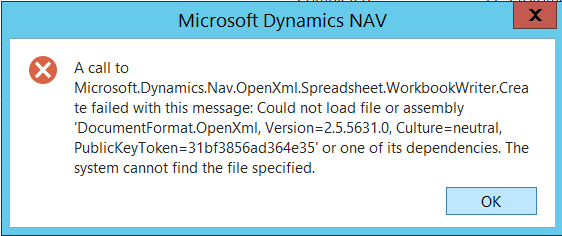I was using the function Export to Excel from the Config. Package Card in Microsoft Dynamics NAV 2017 when I’ve received the following error message:
A call to Microsoft.Dynamics.Nav.OpenXml.Spreadsheet.WorkbookWriter.Create failed with this message:
Could not load file or assembly ‘DocumentFormat.OpenXml, Version=2.5.5631.0, Culture=neutral, PublicKeyToken=31bf3856ad364e35’ or one of its dependencies. The system cannot find the file specified.
Cause:
Probably Open XML SDK 2.5 for Microsoft Office has not been installed on your computer.
Solution:
Close Excel.
Install Open XML SDK 2.5 for Microsoft Office from Microsoft Dynamics NAV DVD, the installation file is under
Prerequisite Components\Open XML SDK 2.5 for Microsoft Office\
Restart NAV Service after the installation.
Did my solution solve your problem? Leave a reply.