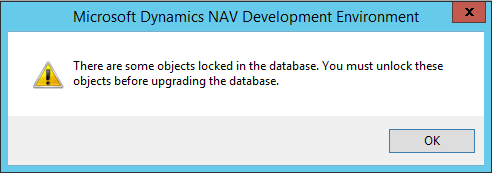If you are sure that the values inserted in the parameters are correct but you are receiving the following error message:
Import-NAVEncryptionKey : Cannot establish a connection to the SQL Server/Database.
This could be due to one of the following reasons:
* SQL Server is not started.
* The database does not exist.
* Proper permissions have not been given to the NAV Server Account.
Try again later or contact your system administrator.
At line:1 char:1
+ Import-NAVEncryptionKey
+ ~~~~~~~~~~~~~~~~~~~~~~~
+ CategoryInfo : NotSpecified: (0:Int32) [Import-NAVEncryptionKey], NavCSideException
+ FullyQualifiedErrorId : Microsoft.Dynamics.Nav.Management.Cmdlets.ImportNavEncryptionKey
Cause:
Maybe the user you are using to run the script does not have access to the db, this is a common issue when you use ‘Database Authentication Mode = SQL Server Authentication’. To be safe use the same account you set up in the instance for the ‘Database Credentials’.
Solution:
Run Windows PowerShell ISE as Administrator and run the following script changing placeholders with the angle brackets (<>) with your values
Set-ExecutionPolicy unrestricted -Force
Import-Module 'C:\Program Files\Microsoft Dynamics NAV\<NavVersion>\Service\NavAdminTool.ps1'
$Credential = (New-Object PSCredential -ArgumentList '<LoginName>',(ConvertTo-SecureString -AsPlainText -Force '<Password>'))
Import-NAVEncryptionKey -ApplicationDatabaseCredentials $Credential -ApplicationDatabaseServer <DatabaseServer> -ApplicationDatabaseName <DatabaseName> -KeyPath '<KeyFilePath>' -ServerInstance <InstanceName> -ForceDid my solution solve your problem? Leave a reply.