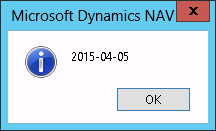Accessing to your site on WordPress.com, it appears a warning
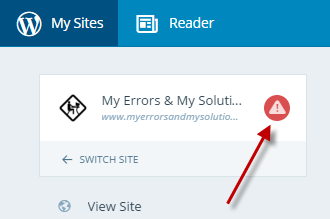
and clicking to the warning will appear the following message:
This site cannot be accessed.
Disconnect Site
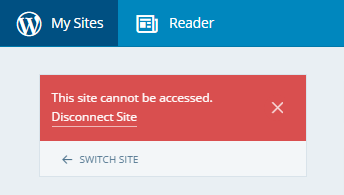
If you click on the menu Plugins the error message will be:
Error fetching plugins on YourSiteName
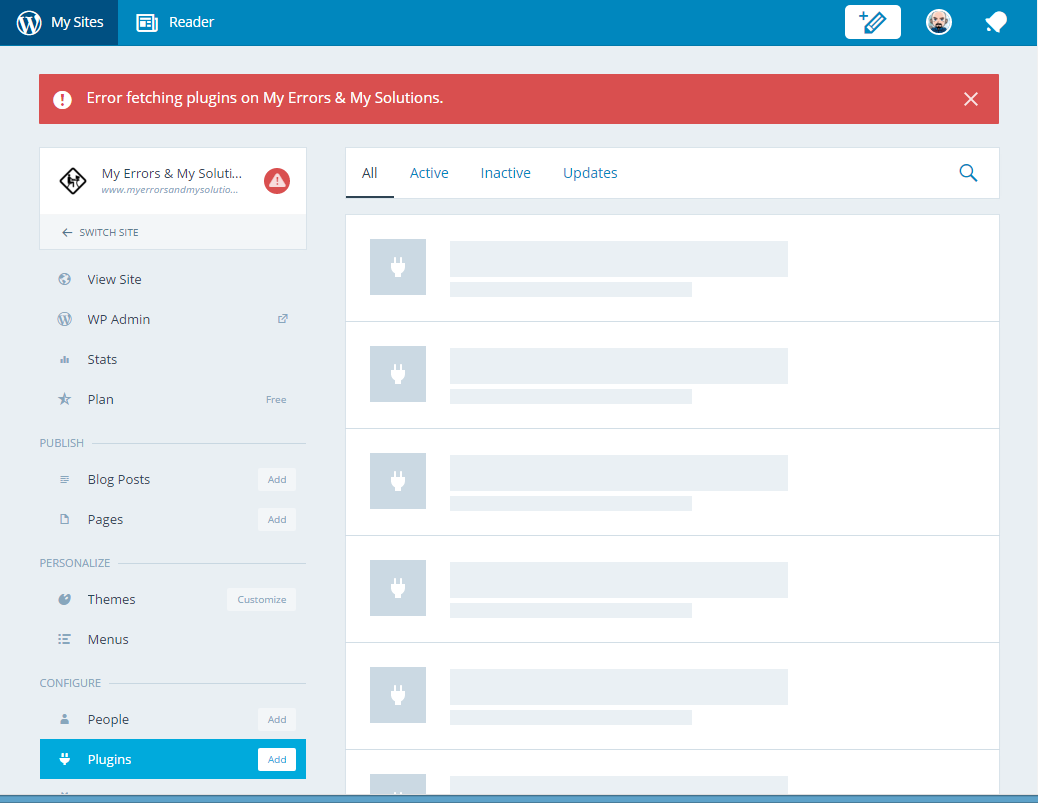
If otherwise when you saw the warning you decided click on Disconnect Site then the error will move to the Plugin in your site that will not be able to connect to WordPress.com and when you will click the button Connect Jetpack a warning will be showed as follows:
Your website needs to be publicly accessible to use Jetpack: site_inaccessible
Error Details: The Jetpack server was unable to communicate with your site [HTTP 403]. Ask your web host if they allow connections from WordPress.com. If you need further assistance, contact Jetpack Support: http://jetpack.me/support/
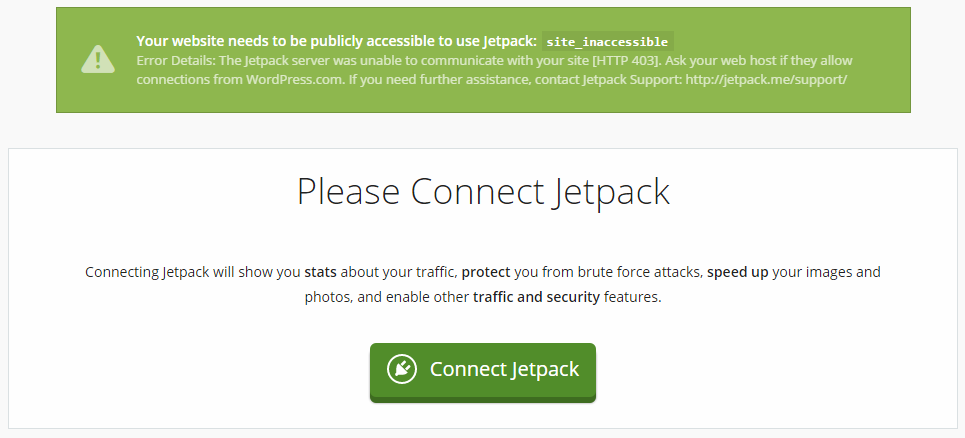
Cause:
Jetpack WordPress plugin is being blocked from accessing the XML-RPC file into your site. You can test the access using a URL like
http://www.yourwebsite.com/xmlrpc.php
Information:
If you contact Jetpack support in their answer will be written
"Unfortunately, blocking XML-RPC is not a great solution for fighting security risks. It's akin to selling your car because you don't want it to be stolen. Your site's XML-RPC file is kind of like a communication gateway to your site. Jetpack, the WordPress Mobile Apps, and other plugins and services will use this file to communicate to your site. If this is blocked, you will have other issues pop-up down the road for the same reasons. I would suggest contacting your hosting provider and asking them again to unblock your site's XML-RPC. The most popular hosting providers out there have managed to find other ways to protect their servers without having to hinder your site and your ability to use services with your WordPress. If they refuse to make any changes, and if you want to use apps and plugins like Jetpack, I'd suggest looking for a new host."
Considerations:
As suggested by Jetpack support you could ask to your provider to fix this issue but I prefer fix it by myself 🙂
Solution:
Add the following lines in your .htaccess file
[sourcecode lang=”text”]
# BEGIN Unblock XML-RPC
<FilesMatch "xmlrpc.php$">
order deny,allow
allow from all
</FilesMatch>
# END Unblock XML-RPC
[/sourcecode]
to allow access the XML-RPC file to everyone and install a plugin like Disable XML-RPC Pingback to block pingback requests as recommended by Jetpack’s author too (source: https://wordpress.org/support/topic/allow-xmlrpcphp-for-jetpack-only).
Did my solution solve your problem? Leave a comment.