This post can be applied only to the Microsoft Windows operating systems.
Goal:
You are connected to a WiFi using your pc with Windows, and you need to know what is the password used to connect into the network
I know two methods to achieve this goal.
Method 1:
- Right-click in the taskbar in the WiFi icon (marked in red in the image)
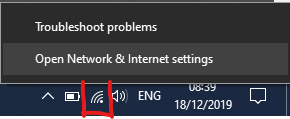
- Click on Open Network & Internet settings
- Click on the menu Wi-Fi
- Click on Change adapter options
- Right-click on your Wi-Fi adapter
- Click on Status
- Click the button Wireless Properties
- Navigate to the Security tab
- then tick Show characters checkbox to show the WiFi password in the Network security key field.
Method 2:
Open the Command Prompt or Windows PowerShell and run the following command replacing “WiFiName” with the name of the WiFi network you are connected to
netsh wlan show profile name="WiFiName" key=clear | findstr Key
The Key Content will display the WiFi password in the command prompt as a result.
Note: “WiFiName” is not case sensitive but if you don’t write correctly your WiFiName no error and no result will be displayed.
Do you think that my Tip & Trick is useful? Leave a reply.
