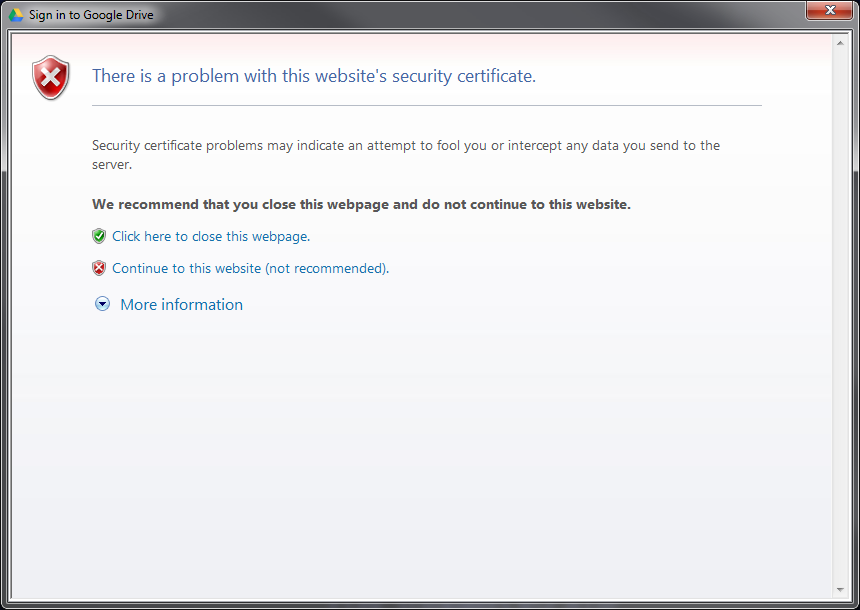To create automatically an updated site map (or sitemap) of your website I suggest you to use the
Sitemaps Generator

Create your Google Sitemap Online – XML Sitemaps Generator
Services:
- Free Online Generator (Maximum 500 pages)
- Unlimited Generator (No limits)
- Online PRO Service
To use the online Free Service, you need to enter some simple details:
- the full http address for your site
- change frequency
- last modification (if you don’t know use “Use server’s response”)
- priority (if you don’t know use “Automatically Calculated Priority”)
Then Start. Maximum 500 pages will be indexed in sitemap.
With the Free service, after process, you can download the following formats:
- un-compressed XML (.xml)
- compressed XML (.xml.gz)
- HTML (.html)
- in Text Format (urllist.txt)
- ROR (ror.xml)
With the Payment Services you can generate any kind of Sitemap you require:
- XML
- HTML
- Images
- Video
- News
- Text formatted
- Mobile
Do you think that my Tip & Trick is useful? Leave a reply.