Often when you are connected to a computer in a Remote Desktop Connection (RDP) you need to have access to your local drives or local files.
HOW TO gain access to local drives in RDP?
- Click Start, point to All Programs (or Programs), point to Accessories, point to Communications, and then click Remote Desktop Connection.
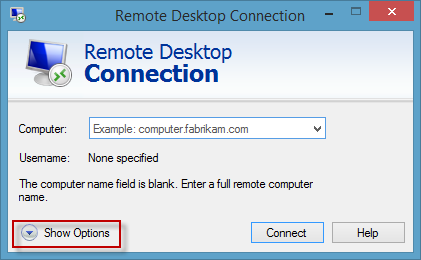
- Click Show Options and then click the Local Resources tab.
- Click More under Local devices and resources.
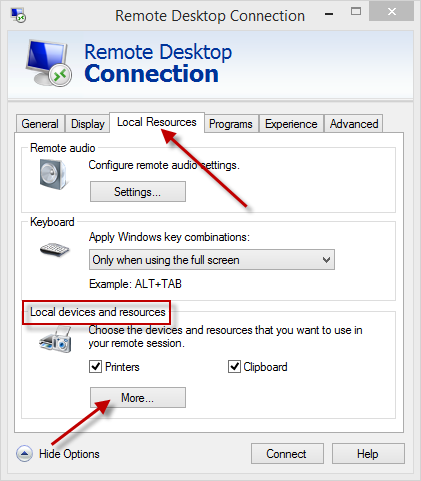
- Select the check box next to Drives (you could select some drives clicking the plus sign to show detail data) then click OK.
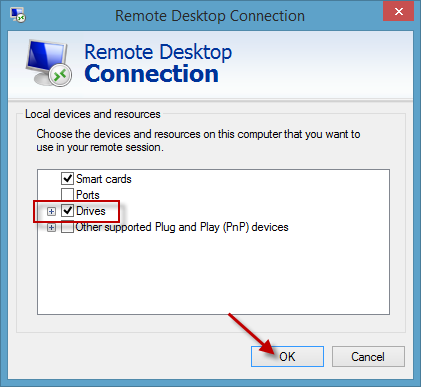
- Click the General tab, Type the name of the Computer and the Username (with format Domain\Username) and then click Connect.
- Type your Password and then click OK.
Did my HOW TO help you? Leave a reply.
